How To Apply, Update, Delete Registration Code or License
Apply, Delete, Update Registration Code / License
Question
How do I apply, delete, or update my license for Titan Server?
Reasoning
In addition to initial server setup and activation, product Licenses need to be updated each time renewal occurs for the Titan Server product. Without a current and valid license activated within Titan, updates will be unavailable.
Answer
Whether setting up a new server for the first time, updating an existing license, or removing a license before applying a new license, the Titan Administrator Interface can be used to make licensing changes.
Pre-requisites
Have Titan Server installed on your system
Admin Credentials to login to the Titan Server Administrator Interface
Steps
Open the Titan Administrator and authenticate as an Admin account
Navigate to “Home” using the option on the left side of the UI
Click on “Product Info”
To Add a License:
Click the “+” icon on the right side in the Licenses area
Enter the value for the license and then click “Add”

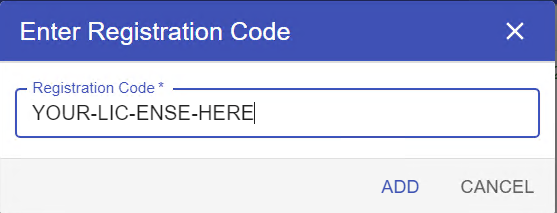
To Activate a currently Deactivated License:
Click the “-“ sign next to the license in the list. This will change the License status to Activated
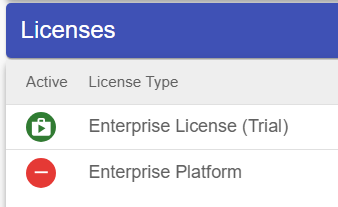
To Deactivate a currently Activated License:
Click the “+“ sign next to the license in the list. This will change the License status to Deactivated
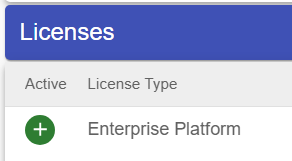
To Remove or Delete a License:
Click the trash bin icon to the far right for the license of interest. This will remove the License
Related Articles
How To: Update Titan NexGen to newer versions
How To: Update Titan to newer versions Question How can I update my current Titan to newer builds/versions? Answer Follow the below steps-by-steps procedure. Pre-requisites You should be running Titan NexGen and not Titan Legacy or CSMFT Legacy Steps ...
How To: Create a CSR and update your SSL Certificate
How To: Create a CSR and update your SSL Certificate Question How do I create a CSR so I can replace my signed SSL certificate? Reasoning My SSL certificate is about to expire so I need to replace it. I want to have a trusted SSL certificate signed ...
Titan SFTP Server End User License Agreement (EULA)
The current EULA for Titan SFTP Server and Titan SFTP Server - HA can be found on our website https://southrivertech.com/privacy-and-legal/
Titan MFT Server End User License Agreement (EULA)
The current EULA for Titan MFT Server can be found on our website https://southrivertech.com/privacy-and-legal/
How To: Create SSH Keys and apply to a User
How To: Create SSH Keys and apply to a User Question How can I create SSH keys for users and use it as authentication aside from password? Reasoning SSH Key Authentication is more secure than Password authentication. Answer Follow the below ...